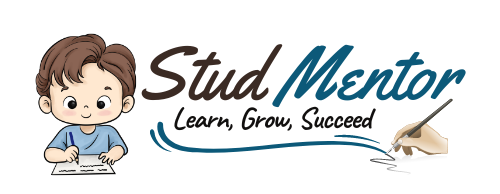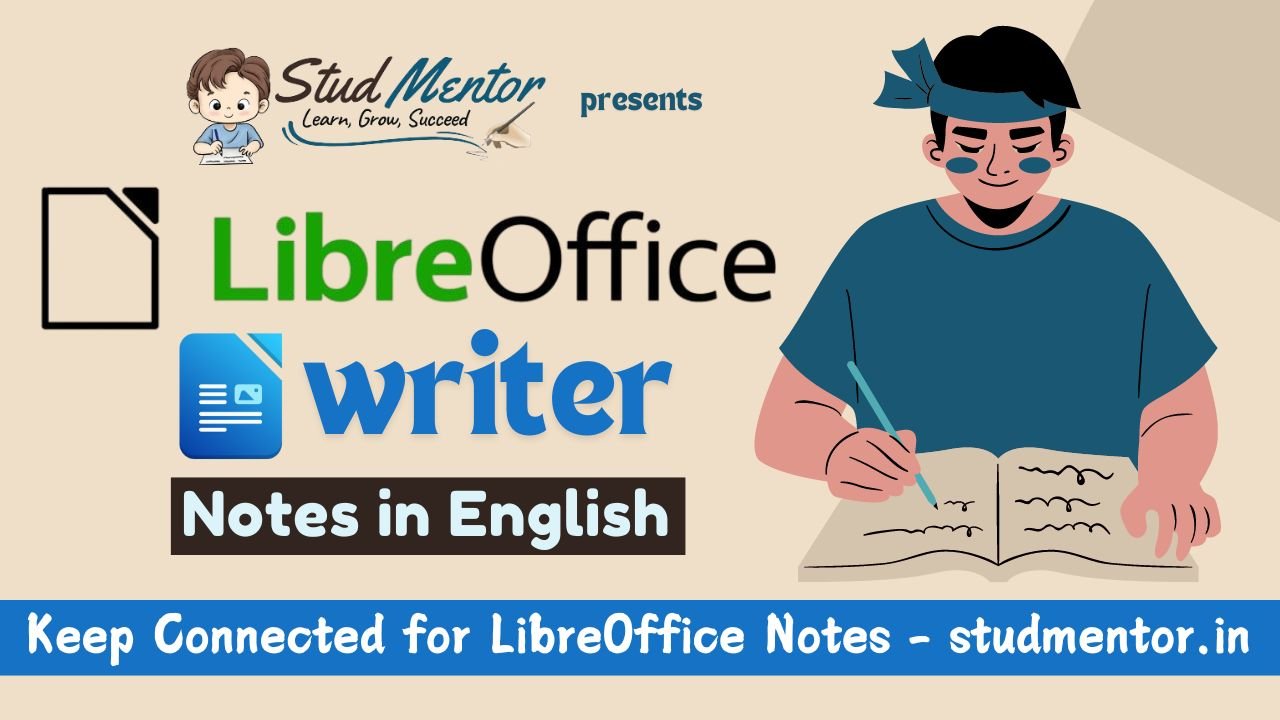In this article we providing information regarding latest LibreOffice Writer Complete Notes in English.
LibreOffice Writer Complete Notes in English
We are giving authenticate and complete information of LibreOffice Writer.
What is LibreOffice ?
The first version of this software was released on 25 January, 2011. It is made free of cost by “The Document Foundation”. This program is made of C++, Java, and Python languages. Its type is office suite.
Libra Office is an open source software. It is an application software that works on all types of operating systems.
- The LibreOffice is an Open Source Application Program.
- It is a free and machine independent application software.
- It works similar to Microsoft Office but some difference between in both.
Applications of LibreOffice
- Writer
- Calc
- Impress
- Draw
- Math
- Base
Difference in Package
| MS Office | LibreOffice |
|---|---|
| MS Word (.docx) | LibreOffice Writer (.odt) |
| MS Excel (.xlsx) | LibreOffice Calc (.ods) |
| MS PowerPoint (.pptx) | LibreOffice Impress (.odp) |
What is LibreOffice Writer ?
Writer is a feature-rich tool for creating letters, books, reports, newsletters, brochures, and other documents. You can insert graphics and objects from other components into Writer documents.
LibreOffice Writer
- Default file name – Untitled 1
- Extension name – .odt (Open Document Text)
- Save As – Ctrl + Shift + S
- Table – Ctrl + 12
- Zooming Range – 20% to 600% & default 100%
- Close LibreOffice – Ctrl + Q
Menu and Tabs of LibreOffice Writer

- 1 Icon bar
- 2 Active tab
- 3 Icons on active tab
- 4 Tabs
- 5 Tab menus
- 6 Quick menu
Important Shortcut Keys For LibreOffice Writer
LibreOffice Writer Shortcuts:
- Ctrl + N: Create a new document.
- Ctrl + O: Open an existing document.
- Ctrl + S: Save the current document.
- Ctrl + P: Print the document.
- Ctrl + C: Copy selected text or objects.
- Ctrl + V: Paste copied text or objects.
- Ctrl + X: Cut selected text or objects.
- Ctrl + Z: Undo the last action.
- Ctrl + Y: Redo the last undone action.
- Ctrl + B: Bold selected text.
- Ctrl + I: Italicize selected text.
- Ctrl + U: Underline selected text.
- Ctrl + L: Align text to the left.
- Ctrl + R: Align text to the right.
- Ctrl + E: Center-align text.
- Ctrl + J: Justify text.
| Shortcut keys | Effect (Key) |
|---|---|
| F2 | Formula Bar |
| Ctrl+F2 | Insert Fields |
| F3 | Complete AutoText |
| Ctrl+F3 | Edit AutoText |
| F7 | Spellcheck |
| Ctrl+F7 | Thesaurus |
| F9 | Update fields |
| Ctrl+F9 | Show fields |
| F12 | Numbering on |
| Ctrl+F12 | Insert or edit Table |
| Shortcut keys | Effect |
|---|---|
| Ctrl+A | Select All |
| Ctrl+J | Justify |
| Ctrl+D | Double Underline |
| Ctrl+E | Centered |
| Ctrl+H | Find and Replace |
| Ctrl+Shift+P | Superscript |
| Ctrl+L | Align Left |
| Ctrl+R | Align Right |
| Ctrl+Shift+B | Subscript |
| Ctrl+Y | Redo last action |
| Ctrl+0 (zero) | Apply Text Body paragraph style |
| Ctrl+1 | Apply Heading 1 paragraph style |
| Ctrl+2 | Apply Heading 2 paragraph style |
| Ctrl+3 | Apply Heading 3 paragraph style |
| Ctrl+4 | Apply Heading 1 paragraph style |
| Ctrl+5 | Apply Heading 1 paragraph style |
| Ctrl + Plus Key(+) | Calculates the selected text and copies the result to the clipboard. |
| Ctrl+Hyphen(-) | Soft hyphens; hyphenation set by you. |
| Ctrl+Shift+minus sign (-) | Non-breaking hyphen (is not used for hyphenation) |
| Ctrl+multiplication sign * (only on number pad) | Run macro field |
| Ctrl+Shift+Space | Non-breaking spaces. Non-breaking spaces are not used for hyphenation and are not expanded if the text is justified. |
| Shift+Enter | Line break without paragraph change |
| Ctrl+Enter | Manual page break |