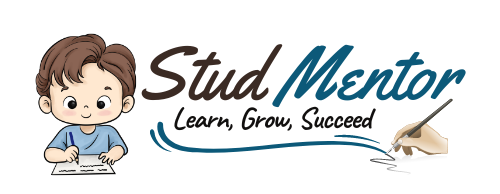In this article we providing information regarding latest CBSE Class 10 Information Technology – ICT Skills Notes 2024-25
CBSE Class 10 Information Technology – ICT Skills II Notes 2024-25
ICT – Information and Communication Technology.
Basic Computer Operation
Information can be recorded or stored in many ways:
- Paper
- Typewriter
Digital Information – It is stored on electronic devices – Share, Store/Record
Topic 1: Computer Hardware and Software
A computer system consists of two main parts:
- Hardware
- Software
Hardware – These are the Physical Parts that we can see and touch.
Software –
- It is physically invisible, but makes the hardware work the way we want.
- Operating System (OS) is the most important software, it starts working as soon as we switch on a computer.
- Examples of OS Desktop Devices – Ubantu, macos, Windows
- Examples of OS Mobile Devices – iOs, Android
Computer applications like browsers, games, & office tools are software that perform specific functions.
Starting a Computer
- To start a computer, press the CPU’s Power Button.
- A computer automatically runs the BIOS (Basic Input / Output System), when the power button is pushed on.
- The BIOS first performs a Self-Test. If the system is fine, it loads the Operating System
Login and Logout
- We need to keep our computer locked, when not in use.
- This ensures that no unauthorized person can access or change our information without our permission.
Shutting Down a Computer
- We can shut down the computer in any Operating System by clicking Systems Button and then Click ‘Shut Down’.
Using the Keyboard
- A keyboard is an Input device used to type text, numbers and commands into the computer.
- It has 12 function keys that perform specific functions, which different from program to program.
Control Keys
- Ctrl, Shift, Alt, Caps Lock, Space, Tab
- These special control keys perform specific functions depending on when & where they are used.
Enter / Return Key
- This key is used to move the cursor to a new line.
- In some programs, it is used to confirms tasks.
Punctuation Keys
- These include keys for punctuation marks.
- Colon (:), Semicolon (;). Question mark (?), single quotation (‘). Double quotation (“) etc.
Navigation Keys
- These are used to move up & down, right & left in a document.
Command Keys
- When the INSERT key is ON, it overwrites characters to the right of the cursor.
- The DELETE and BACKSPACE keys remove text.
Window Keys
- Pressing this key opens the Start Menu.
Using Mouse
- A mouse is a small input device used to move, select, and open items on a computer screen.
- Roll over or Hovering – Details of File
- Point and Click – Select
- Drag and Drop – Move
Performing Basic File Operations
Files and Folders
- All information in a computer is stored in files, with various file types storing different kinds of information.
- Each file is given a file name and has a file name extension. – Example Lile (.txt, .jpg/png, .mp3, .mp4)
- A folder is a location where a group of files can be stored.
Creating a File (Using a Text Editor)
- First Open Text Editor,
- Then Write your Content
- Save the file
Creating a Folder
- Select the location where the folder will be created.
- Right Click and then choose the New Folder.
Computer Care and Maintenance
Importance of Care and Maintenance of Computers
- Taking care of electronic device helps them to work properly for long term.
- We must protect them from dust and damage to keep them working efficiently.
- Regular care allows us to use devices longer and save money by reducing the need for new purchases.
Basic Tips for Taking Care of Devices
- Keeping your devices clean
- Keyboard
- Screen
- Be careful with food & drinks
- Handle devices carefully
- Keep the computer cool
- Do not overcharge your battery
- Always plug in devices carefully
- Do not run too many program at a time
- Prepare a Maintenance Schedule
- To keep the computer in perfect condition for the long term.
- Daily Maintenance – Clean up your e-mail inbox
- Weekly Maintenance – Clean your keyboard, Monitor, CPU & Printer etc.
- Monthly Maintenance – Organize your Files in to proper folders.
- Yearly Maintenance – Update your Operating System
- Backup your Data
- Backing us data means saving the information present in your computer on to another device, such as : CD/DVD
- Scanning and Cleaning Viruses – Antivirus
- Increasing Computer Performance – Disk Cleaner software
- Removing SPAM from your Computer – SPAM Email
Computer Security Deals with Protecting Computers
- We store a lot of information on our computers and electronic devices
- For Example
- Our photos on our mobiles
- School computers store student’s information
- Bank store client’s financial data
- Hence, It is essential to keep computers secure and our data safe.
Reasons for Security Break
Personal Information
- We’re often careless with sharing personal information online.
- A person get unauthorized access to our computer.
Threats to Computer
Theft:
- Physical – Where a person may steal your system.
- Identity – A hacker steal your identity for account access or illegal activities.
- Software Piracy – This is software theft involving the use or distribution of unauthorized copies.
Virus (Worms & Trojan Horse)
These are programs that can damage data and software, or steal computer info.
- Worms – These viruses replicate and spread to all files once they attack a computer. This makes it very difficult to remove them.
- Trojan Horse – It appears to be a useful software program, but once it reaches a computer, it behaves like a virus and destroys data
- Online Predators – These people trap you in a inappropriate relationships and involves you into illegal activities online.
- Internet Scams – Depositing money online or by credit card risks losing money and misuse of your account information.
Protecting your Data
To protect data from theft & viruses we can take following measures:
Give details of your credit card or bank account only on secure sites.
- Use Passwords to login to your computer
- Keep it hard to guess
- Use both small and capital alphabets, along with symbols or numbers.
- Install Anti-Virus and Firewall
- They monitor the data coming in and out of a computer and prevent viruses from entering.
- Antivirus can also detect and removes existing computer viruses.
- Encrypt Data
- This is usually done by banks & companies on which important information is stored.
- Data Encryption increases data security.
- Secure Sites:
- Usually, Secure websites follow the HTTP protocol.
Thanks to Beloved Readers.